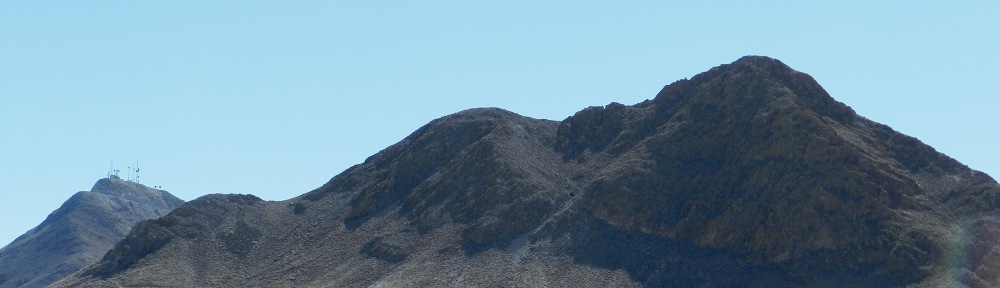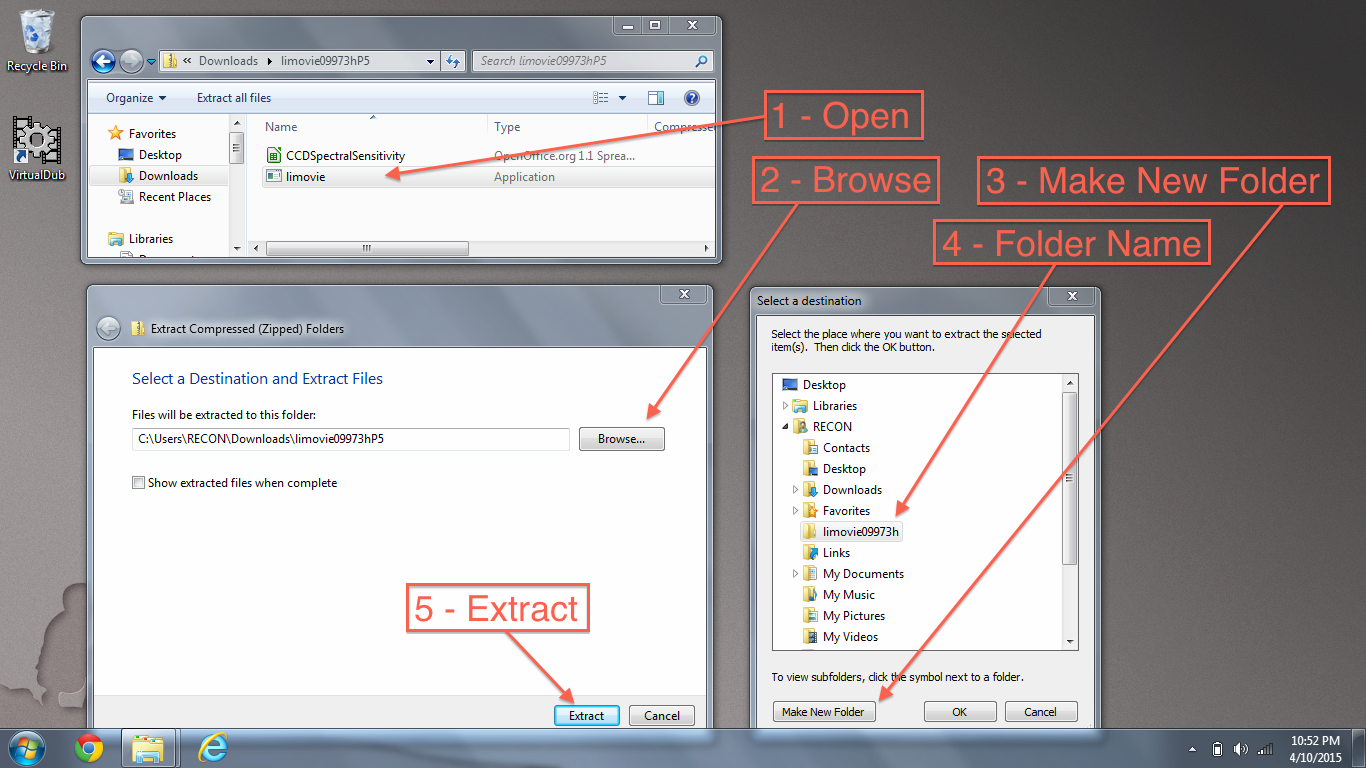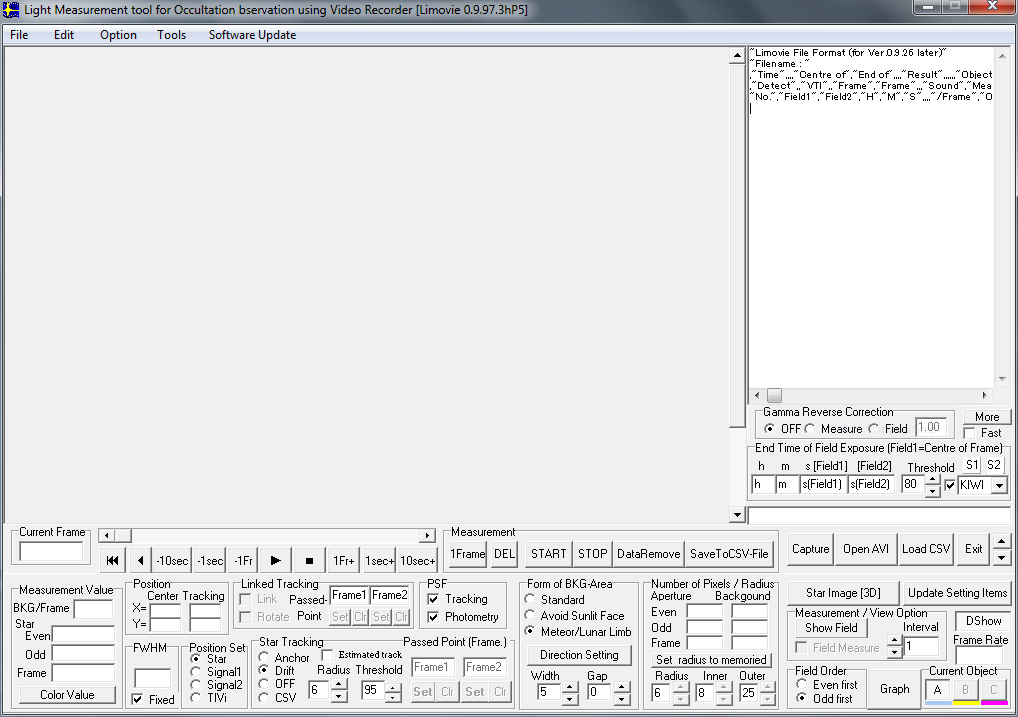Follow the instructions below to update your RECON laptop to a more current version of LiMovie:
STEP 1: Remove previous version of Limovie
- If there is a shortcut for Limovie on your desktop, right click on the shortcut and select “Delete”
- Navigate to and right click on c:\Users\RECON\Limovie0929b. Select DELETE. When prompted, confirm that you want to delete this folder
STEP 2: Download the latest stable version of Limovie
- Open a web browser (e.g., Chrome or Internet Explorer)
- Enter the following url: http://astro-Limovie.info/limovie/limovie_en.html
- Scroll down to the middle of the page and select “Download Limovie ver.0.9.97.3h.”
STEP 3: Extract zip file
- A file named Limovie09973h.zip will be saved to the Downloads folder. Open this file and select “Limovie.”
- A window will prompt you to unzip the file. Select “Extract all.”
- When prompted to select a destination, use the BROWSE button to navigate to the “RECON” folder and select “Make New Folder.” Rename the new folder “Limovie09973h” and select “OK.”
- Select EXTRACT to extract the zip file to C:\Users\RECON\Limovie09973h
STEP 4: Create shortcut
- Navigate to the folder C:\Users\RECON\Limovie09973h\
- Right click on “Limovie” and select CREATE SHORTCUTS HERE
- Click and drag this new shortcut to the desktop
- Rename the shortcut “Limovie 0.9.97.3h”
STEP 5: Open Limovie
- Click on the Limovie shortcut and select RUN
- The following window should open. Confirm in the top left of the window that you are running version 0.9.97.3hP5
Congratulations! You have successfully uploaded the latest stable version of Limovie (as of 14 April 2015)