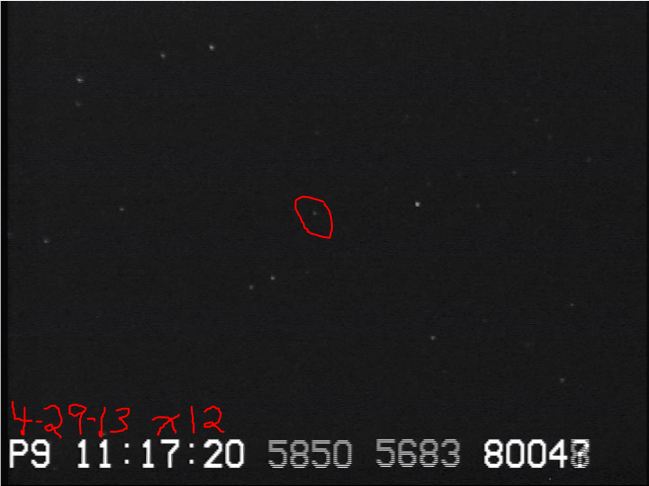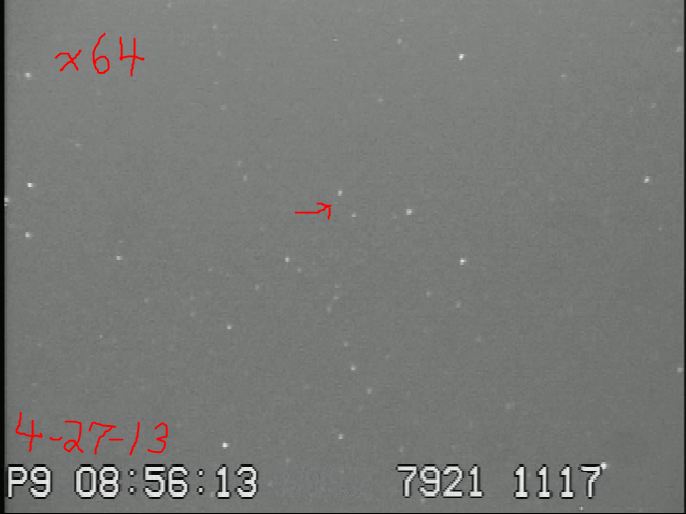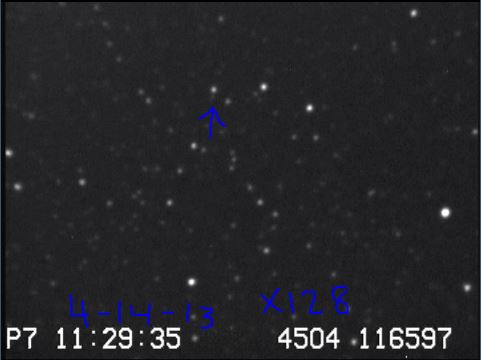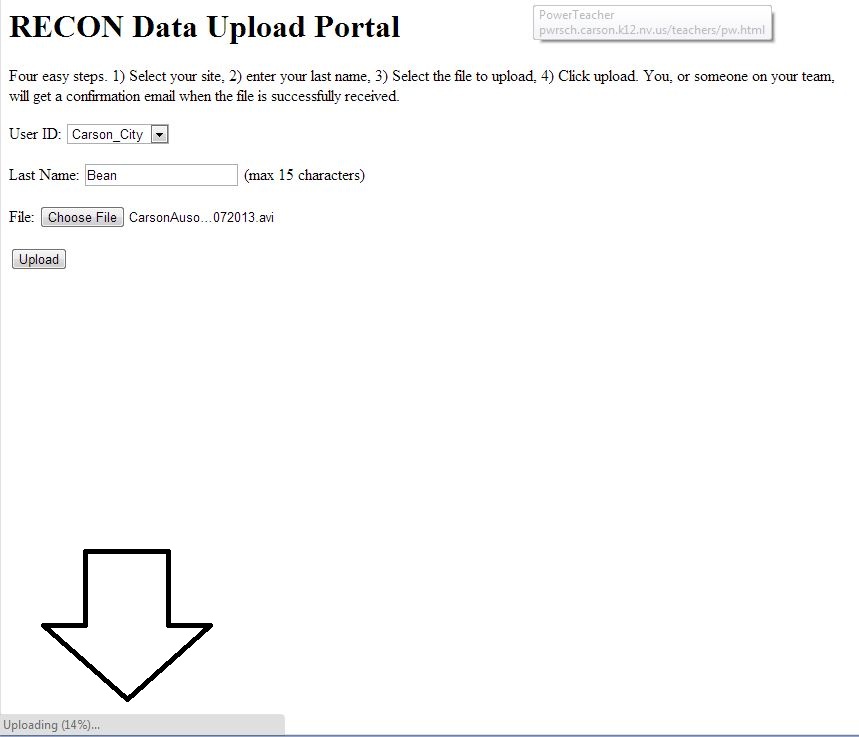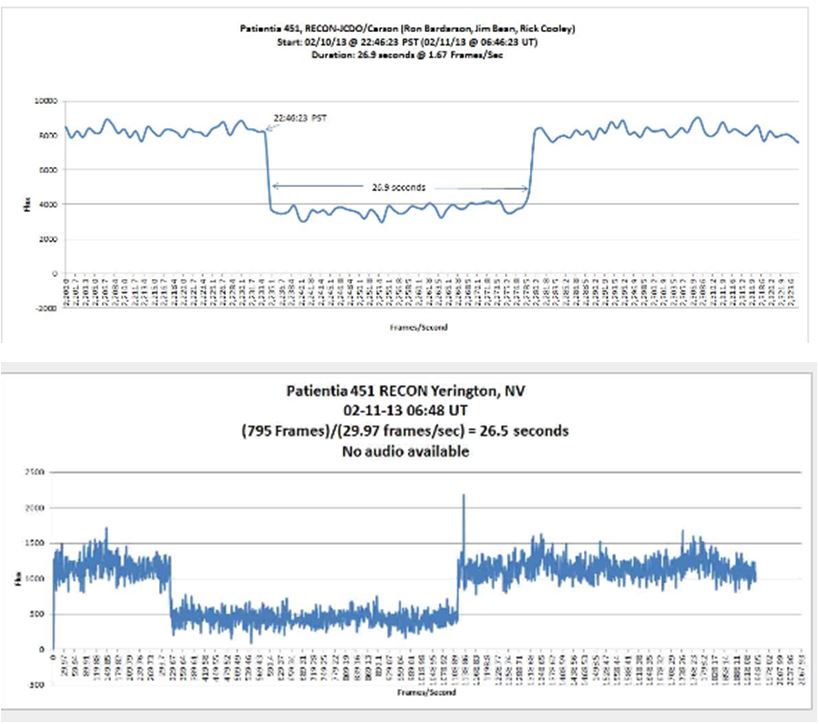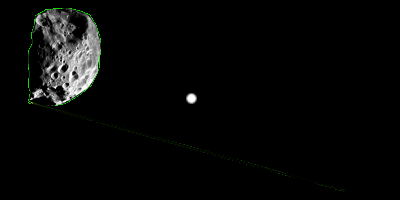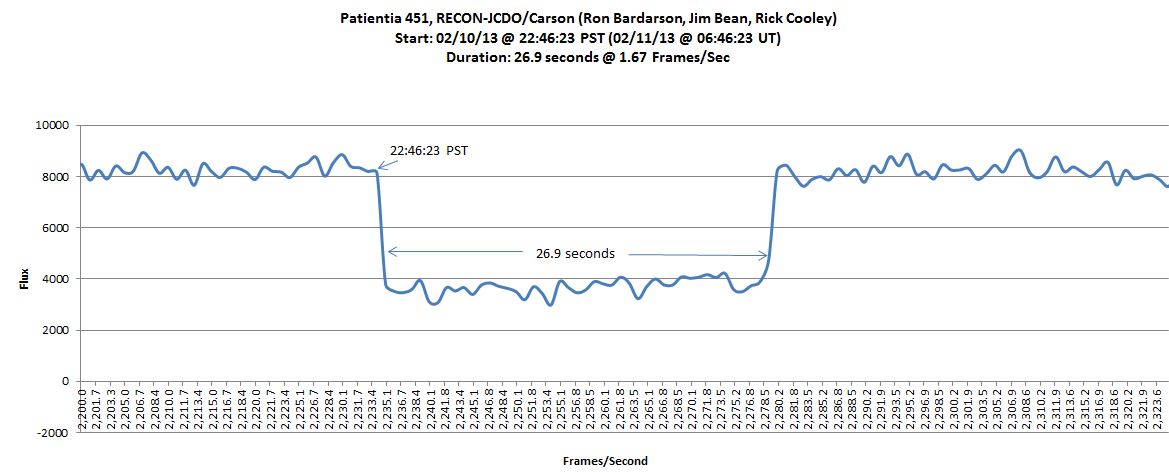Author Archives: James Bean
Pluto Star-Fields at different sense-ups. RECON-Carson
Occultation Opportunity by Red Sumner, RECON-Carson
On 2013 April 18 between 0540 and 0542 UT ( Wednesday 17 April from 10:40p to 10:42p PDST ) the main belt asteroid 211 Isolda will occult a mag 12.2 star in Gemini for much of the RECON network. This is not an official RECON observation but is a great opportunity to practice what was learned at the workshop.
All sites north of Carson City except Reno and Quincy are in the predicted path of this event. Reno is 1.7 km and Quincy 3.3 km south of the predicted southern edge. A word about PREDICTED; if the orbit, asteroid size and orientation, and star position were all precisely known the path could be computed precisely. All of these parameters have room for error so there is the possibility of a shift from the predicted path. Sites inside the predicted northern limit could move outside or further inside; sites outside the predicted southern limit could move further outside or inside.
What about the rest of us? Should Isolda have a satellite and it passed over a site they would record this satellite event; a possibility with a very low probability.
The star charts attached below are to help you center the target star and are orientated as seen through your telescope with the RA & DEC on each chart. Stars to mag 14 are plotted; fainter than you are likely to see. Different locations will see the occultation at slightly different times but 10:40p to 10:42p will cover all the network. The 1st quarter moon 9 degrees away will add interest.
I have tried to include all necessary info and to leave out many unnecessary details. As with many observation we will know much more after the event. Good luck.
Red Sumner
Uploading video files to Marc using Google Chrome
Occultation Light Curves for Teachers/Students/Others
1. Construct an Excel graph of an asteroid occultation using video data and video software.
2. List and explain the steps involved in making observation –> collecting data –> processing data –> displaying data for interpretation
Key Vocab: Occultation, Light Intensity/Flux
Procedure
1. Visit & Download: Virtual Dub
2. Visit & Download: LiMovie
3. Obtain & save video data of an occultation event (raw-data)
- i.e. “occultation practice.avi”
- this avi file is usually compressed. LiMovie needs an uncompressed avi file, so you need now to uncompress it with VirtualDub – it’ll be much bigger
4 Run Virtual Dub
- Goal is to make an .avi file which LiMovie can read.
- File –> “Open Video File” –> select the proper data file
- File –> “Save as AVI” –> virtual dub will now process the video
- When finished, save the new file with a “marker” that indicates this is the file to use for LiMovie, i.e. “occultation practice-vd.avi”
5. Run LiMovie
- Limit is about 2041-frames or 68 seconds per analysis running at 29.97 frames/sec
- File –> “AVI File Open” –>select “occultation practice-vd.avi”
- Click on your target star and adjust the red circle (radius in number of pixels / radius box) until it encloses all of your star and as little sky as possible
- adjust the blue annulus to be beyond the red circle and not include any other stars or bad pixels. Make sure your star can’t slop over into this “doughnut.”
- make sure Kiwi is checked (middle right edge of the screen) if you have Kiwi OSD, then LiMovie will read the time stamps
- Star Tracking –> “drift” mode
- Use “Star Image [3D]” for proper radius aperture and background radius selections. Can use “noise reduction” mode for assistance
- “Measurement Panel” –> Start
- Light Curve Data will appear on the right-side. Note the frames being processed on the left under “Current Frame.” (29.97 Frames/sec)
- When complete, “Save to “CSV-File” (Excel-Lite), i.e. “practice occultation”
- Open CSV-File, Select entire column “k”. Make graph, the output will be Light Flux (Y-axis) vs Frame Number (X-Axis). Save as an Excel file with filename yyyymmdd_curve
- Optional…You might want to format the x-axis to make each major unit 29.97. Each mark is about 1-second of time duration.
Video Longer than 68-seconds
- Use video software to separate file into 2-smaller files under 68-seconds each. Note the exact frame when you separate
- Perform the above steps for each video file.
- Combine the two CSV files into one, i.e. copy-paste
OTHER LINKS
Courtesy of www.occultations.net
Patientia 451 Occultation Video .mov format
patientia 451 mov file. Video clip of the asteroid occultation Patientia 451 taken at the Jack C. Davis Observatory by RECON JCDO/Carson members Ron Bardarson, Jim Bean, and Rick Cooley